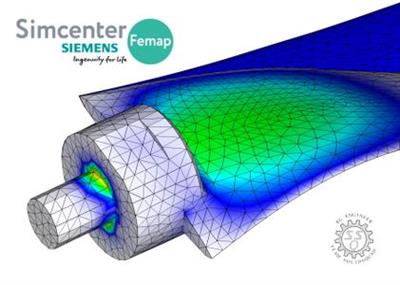Siemens Simcenter FEMAP 2021.1.0 with NX Nastran
"softddl.org"
15-12-2020, 10:37
-
Share on social networks:
-
Download for free: Siemens
-

Siemens Simcenter FEMAP 2021.1.0 | 2.4 Gb
Languages: 中文 (Simplified), 中文 (Traditional), English, Deutsch, 日本語
Product: Siemens Simcenter FEMAP
Version: 2021.1.0 with NX Nastran
Supported Architectures: x64
Website Home Page : www.plm.automation.siemens.com
Language: 中文 (Simplified), 中文 (Traditional), English, Deutsch, 日本語
System Requirements: PC *
Size: 2.4 Gb
The Siemens Digital Industries Software development team is pleased to announce the availability of Simcenter Femap 2021.1. This release provides a variety of improvements that will help your productivity across the simulation workflow.
 Siemens Simcenter FEMAP 2021.1.0 | 2.4 Gb Languages: 中文 (Simplified), 中文 (Traditional), English, Deutsch, 日本語 Product: Siemens Simcenter FEMAP Version: 2021.1.0 with NX Nastran Supported Architectures: x64 Website Home Page : www.plm.automation.siemens.com Language: 中文 (Simplified), 中文 (Traditional), English, Deutsch, 日本語 System Requirements: PC * Size: 2.4 Gb The Siemens Digital Industries Software development team is pleased to announce the availability of Simcenter Femap 2021.1. This release provides a variety of improvements that will help your productivity across the simulation workflow. FEMAP 2021.1 New Features and Corrections Connection Properties, Regions, and Connectors - Added Check for Connection to Internal Edges option to Connect, Automatic command, which is only available when Edge - Edge is enabled in the Connection Types section of the Auto Detection Options for Connections dialog box. When enabled, allows connections to be automatically created between any combination of free edges an internal edges (i.e., non-free edges) of surfaces (sheet solids), solids, and general bodies which are considered coincident based on the value specified for Tolerance in the Detection Options section. If disabled, which is the default, no connections will be made between any edge and any internal edge. - Added Surfaces to the Output section for Connection Regions. Only available when Defined By is set to Surfaces and currently only used by MSC Nastran. - Updated the Connection Region Options dialog box to have three tabs: Simcenter Nastran, MSC Nastran, and ABAQUS. The options on the Simcenter Nastran and ABAQUS tabs were available in previous versions of FEMAP, but all of the options on the MSC Nastran tab other than Friction Value (FRIC) are new for 2021.1. - Added Norm Scale Fac (SFNPNLT) and Tang Scale Fac (SFTPNLT) options to Contact section of MSC Nastran Advanced Contact Options dialog box accessed by the Advanced Options button on the MSC Nastran tab. - Added Cohesive Options button to Glue Break section of MSC Nastran Advanced Contact Options dialog box accessed by the Advanced Options button on the MSC Nastran tab. - Added Interference Options button to MSC Nastran Advanced Contact Options dialog box accessed by the Advanced Options button on the MSC Nastran tab. Geometry - Added Overlap Repair option to the Automatic Midsurface Generation dialog box accessed by the Geometry, Midsurface, Automatic command. - Enhanced Geometry, Curve - Centerline to better handle more complex beam-like solids, including helical and swept shapes created from complex splines. Performance Graphics - Added support for RBE1 elements when using Best Available or Performance Graphics. User Interface - General - Added functionality to hide the list of entity ranges in the standard selection dialog box to improve performance when more than 1000 unique ID ranges have been selected. Once more then 1000 "unique ID ranges" are selected, the list of selected entities is replaced by text stating "(number of unique ranges) Ranges Selected" and "Show List>>>". To display the entire list of ranges, click anywhere in the list area. To hide the list again, click the Hide List button which appears to the left of the list area. - Added the Match Color^ button menu to the Color Palette, which selects a color by matching the color of an existing entity. - Improved handling of "repeated error messages" to catch cases where multiple errors were repeated in a pattern. This can dramatically improve import times of invalid or incomplete Nastran models. - Enhanced performance of picking, especially front picking (up to 15 times faster) and area picking (up to 10 times faster), when using the New Picking option on the Graphics tab in the Preferences dialog box. New picking also takes advantage of OpenMP technology. User Interface - Dockable Panes Mesh Control Explorer - New for 2021.1! - Added Mesh Control Explorer to perform a number of different tasks, including specification of options for mesh propagation, visualization of slaved surfaces for solid meshing and/or mesh approaches on surfaces, and determining if curves are paired by a mesh approach and/or can be automatically paired based on proximity when mesh sizing. Meshing Toolbox - Overall - Added icon to open the Mesh Control Explorer dockable pane from within the Meshing Toolbox. Meshing Toolbox - Mesh Sizing tool - Added ability to update hex mesh on multiple solids by selecting a single curve and having the mesh propagate correctly through all required solids. Previously, if all curves required to update the hex mesh were not selected, hex meshing would fail. Meshing Toolbox - Mesh Surface tool - Added ability to update hex mesh on multiple solids by changing the surface mesh on a single surface and having the mesh propagate correctly through all required solids. Function/Table Editor - Added Connect To Excel command which is only available after the Send To Excel command on the Copy to Clipboard menu has been used to send data to Excel. Connect to Excel opens the Excel Connection dialog box. When the Live option is enabled, any additions and modifications done in Excel are automatically reflected in the Function/Table Editor. If the Live option is disabled, then additions and modifications can be committed to the Function/Table Editor by using the Update button. Interfaces - FEMAP Neutral - Updated Neutral Read and Write for v2021.1 changes Interfaces - Nastran - Added read/write support for MODSEL (Simcenter Nastran) and a subset of the functionality of MODESELECT (MSC Nastran). This can be specified using the Response Mode Selection (a, b, c THRU d) section in the NASTRAN Modal Analysis dialog box in the Analysis Set Manager when creating an Analysis Set with Analysis Type set to "3..Transient Dynamic/Time History" or "4..Frequency/Harmonic Response" Interfaces - Simcenter Nastran (formally NX Nastran) DDAM - Added read/write support for SELMODE entry. This is specified using the Mode Selection section in the NASTRAN DDAM Solution Options dialog box in the Analysis Set Manager. - Added read support for MPC Forces, Element Strains, and Membrane-only Stresses for Beams, Shells, and Laminates. These results are requested by PARAM,SHLMEM,YES. SOL 401/402 - Added support for post-processing of Creep Strain results in SOL401/SOL402 (PR/ER# 9930657) - Added support for post-processing of Bolt Relative Shortening results in SOL401/SOL402 (PR/ ER# 9913500) Bolt Preloads - Added a warning message for Analysis Sets with Cases selecting FEMAP Load Combinations containing Bolt Preloads. A message will now be issued to confirm that the Bolt Preloads will not be included in the Load Combination. Interfaces - MSC Nastran SOL 400 Overview - Added support for Analysis Type "30..Implicit Nonlinear", which is used to setup analysis jobs using SOL 400. To support SOL 400, new dialog boxes have been created in the Analysis Set Manager to enter options for Nonlinear Behavior (Nonlinear Behavior Options), Automatic Contact Parameters (Automatic Contact Generation), and Control Parameters (NASTRAN Implicit Nonlinear Analysis). In addition, new options were added to Contact Parameters (MSC Nastran Contact Solver Parameters). Finally, two new entity types, Analysis Step (Analysis Step dialog box) and Global Step (Global Analysis Steps dialog box), have been created to perform analysis chaining within a particular subcase. SOL 400 Elements - Added read/write support for CIFHEX and CIFPENT (Solid Interface Cohesive Zone Modeling Elements) entries. SOL 400 Materials - Added read/write support for MATEP (Elastic-Plastic Material), MATTEP (Thermo-Elastic-Plastic Material), MATF (Material Failure Model), MATORT (Elastic 3D Orthotropic Material), MATG (Gasket Material), and MCOHE (Interface Cohesive Zone Modeling Material) entries. SOL 400 Properties and Property Extensions - Added read/write support for PCOMPLS (Layer Solid Composite Property) and PCOHE (Solid Cohesive properties (Interface Cohesive Zone Modeling Property) entries. For both PCOMPLS and PCOHE, some of the items are specified in FEMAP using the Property Extensions dialog box. - Added read/write support for PRODN1 (Rod Property Extension), PBARN1 (Bar Property Extension), PBEAMN1 (Bar Property Extension), PSHLN1 (Membrane, Bending, Plate, or Laminated Property Extension), PSHLN2 (Plane Strain or Axisymmetric Property Extension), and PSLDN1 (Solid Property Extension). Contact - Added read/write support for BCAUTOP, BCDPRP, BCBODY1, BCONECT, BCONPRG, BCONPRP, BCNURBS, BCNURB2, BCRIGID, BCRGSRF, BCPATCH, BCTRIM, BSURF entries. Also, expanded support for BCPARA. - Added the ability to allow MSC Nastran to automatically compute the "ERROR" parameter on the BCTABLE/BCONPRG entries for contact analysis Interfaces - ABAQUS - Added support to maintain the case of names during import of an input file. - Added support to remove the leading characters of names during export, thus maintaining the names of entities entered by the user. Interfaces - Geometry - Added support for Parasolid 33.0, NX 2020 (version 1926), and Solid Edge 2021. Materials - Added "607..MSC.Nastran Cohesive Material (MCOHE SOL400)" to Other Types to support the MCOHE entry for MSC Nastran SOL 400. - Added "608..MSC.Nastran Gasket Material (MATG SOL400, SOL 600)" to Other Types to support the MATG entry for MSC Nastran SOL 400 and SOL 600. Properties - Added Define Property Extensions icon button to the Define Property dialog boxes for a number of different property types. When clicked, the Property Extensions dialog box is displayed, which allows specification of solver-specific items for the current property type. The options available change from property type-to-property type. The "Filter" icon button can be used to limit the tabs which are displayed in the Property Extensions dialog box. Loads and Boundary Conditions - Added Equation Coord Sys drop-down to Create Loads dialog box for Model, Load, Nodal; Model, Load, Nodal on Face; Model, Load, Elemental; and Model, Load, Elemental on Face command. The Equation Coord Sys drop-down can be used to specify the coordinate system in which equations are evaluated when defining nodal or elemental loads when Method is set to Variable. By default, this option is set to the active coordinate system in the model, not to match the Definition Coord Sys. Meshing - Added a Size Propagation section to the dialog box for the Mesh, Mesh Control, Size on Curve; Mesh, Mesh Control, Size on Surface; and Mesh, Mesh Control, Size on Solid commands. In each command, there is Propagate Sizing option and an icon button which accesses the Mesh Sizing Propagation Options dialog box. The Propagate Sizing option can also be enabled and the other options specified via the Mesh Control Explorer dockable pane, which was added for 2021.1. - Added Detect Surface Poles option to "Mapped" approaches in the Surface Mesh Approach dialog box. When enabled, the location of "surface poles" will be detected and the selected points may be reordered to create a higher-quality mesh. When disabled, the points are always used as entered. Listing - Added Evaluate Group to insure Entity Selection is valid option to List, Groups command. This option is on by default, but only used when the List Entities in Group option is enabled. Simply performs the Group, Operations, Evaluate command on all selected groups before listing the entities in each group. Output and Post-Processing - Added Linear and Parabolic Types option to Contour Options dialog box, which controls if averaging of results occurs across boundaries between linear and parabolic solid elements. Tools - Added Interference Factor/Proximity Factor option to the Tools, Check, Mesh Interference command. In addition, consolidated the user interface to use a single dialog box instead of a series of questions. When Interference Factor is selected in the Checking Options section, an element has to overlap at least one other element by more than the specified value for the elements to be considered interfering. When Proximity Factor is selected, it acts in an opposite manner to Interference Factor, meaning if a gap smaller than the specified value exists between and element and any other element, those elements are considered interfering. Preferences Graphics - Added New Picking to Graphics Options section. When enabled, which is the default, New Picking uses new picking introduced in version 2021.1 which takes advantage of "Open MP" to improve performance when selecting a large number of entities from the graphics window, especially when using area picking (Box, Circle, Polygon, or Freehand) and/or Front Pick. Unless there is a problem picking entities, New Picking should remain enabled. Fast Picking uses older picking methods, but for the time being should also remain enabled. Eventually, New Picking will become the only available option and these preferences will be removed. - Updated OpenMP in the Advanced/Debug Options section.to be enabled by default. In addition, now set a default value of "4" for Number of Threads. This functionality has been implemented to improve performance for a limited number of commands and operations including: New Picking; View, Advanced Post, Dynamic IsoSurface; View, Advanced Post, Dynamic Cutting Plane; and placing a contour on certain types of entities. Note: If any issues are encountered when using these options, please disable this option, then contact Customer Support to describe the issue. Interfaces - Added Enable Analysis Filtering option and Select Analysis Filters icon button, which accesses the Select Solvers to Filter dialog box. When enabled, this option is used in conjunction with the solvers selected using the Select Analysis Filters icon button to limit solver-specific options found in various locations throughout FEMAP, including dialog boxes and dockable panes. Solvers which can be filtered are MSC Nastran, Autodesk Nastran, LS-DYNA, ABAQUS, ANSYS, SINDA, and MARC. For Simcenter Nastran, certain analysis types can be filtered, including Linear (Contact options including glued contact for most solution sequences), Multistep Structural (SOL 401), Multistep Kinematic (SOL 402), Advanced Nonlinear (SOL 601), and/or Explicit (SOL 701). API New and updated API Objects and Attributes - Added PublishTool (fePublishTool) object to the API. In addition, added PublishTable, which can be used by the PublishTable object to the API. PublishTool and PublishTable have no attributes, only methods. - Added AnalysisStep (feAnalysisStep) object to the API. - Added StepTitle, StepLabel, StepID, InternalStepID, StepAnalysisType, UseGlobalStep, GlobalStepID, CaseID, SkipStandard, NasStepAlternateTextLocation, StartText, and EndText attributes to specify options in the MSC Nastran SOL400 Analysis Step dialog box. - Added NasInlStepOptOn, NasInlStepOptSkipNLSTEP, NasInlStepOptID, NasInlStepOptTOTTIM, NasInlStepOptCTRLDEF, NasInlStepOptMAXITER, NasInlStepOptMINITER, NasInlStepOptMAXBIS, NasInlStepOptCREEP, NasInlStepOptLoadStepping, NasInlStepOptNINC, NasInlStepOptNO, NasInlStepOptDTINITF, NasInlStepOptDTMINF, NasInlStepOptDTMAXF, NasInlStepOptNDESIR, NasInlStepOptSFACT, NasInlStepOptINTOUT, NasInlStepOptNSMAX, NasInlStepOptIDAMP, NasInlStepOptDAMP, NasInlStepOptEnableCriteria, NasInlStepOptIPHYS, NasInlStepOptLIMTAR, NasInlStepOptRSMALL, NasInlStepOptRBIG, NasInlStepOptIncrements, NasInlStepOptGroupIDs, NasInlStepOptYT1_i, NasInlStepOptYT2_i, NasInlStepOptYT3_i, NasInlStepOptYT4_i, NasInlStepOptMT1_i, NasInlStepOptMT2_i, NasInlStepOptMT3_i, NasInlStepOptMT4_i, NasInlStepOptADJUST,NasInlStepOptMSTEP, NasInlStepOptRB, NasInlStepOptUTOL, NasInlStepOptTYPE, NasInlStepOptDTINITFA, NasInlStepOptMINALR, NasInlStepOptMAXALR, NasInlStepOptSCALEA, NasInlStepOptNDESIRA, NasInlStepOptNSMAXA, NasInlStepOptMECH, NasInlStepOptConvU, NasInlStepOptConvP, NasInlStepOptConvW, NasInlStepOptConvV, NasInlStepOptConvN, NasInlStepOptConvA, NasInlStepOptEPSU, NasInlStepOptEPSP, NasInlStepOptEPSW, NasInlStepOptKMETHOD, NasInlStepOptKSTEP, NasInlStepOptMRCONV, NasInlStepOptMAXQN, NasInlStepOptMAXLS, NasInlStepOptLSTOL, and NasInlStepOptFSTRESS attributes to specify options in the various dialog boxes for MSC Nastran SOL 400 Control Parameters in an Analysis Step. - Added NasModeOn, NasModeEigrSet, NasModeMethod, NasModeSolutionType, NasModeEstRoots, NasModeDesiredRoots, NasModeNormOpt, NasModeNormNode, NasModeNormDOF, NasModeMassForm, vNasModeFreqRange, NasModesSkipEigr, vNasModeImagFreqRange, NasModesComplexConverge, NasModesComplexRegionWidth, and NasModeDampOverall in the NASTRAN Modal Analysis dialog box for an Analysis Step. - Added BCSet, vBCSet, ContactOption, and ContactSetType attributes to specify options in the Boundary Conditions dialog box for an Analysis Step. - Added Output, vOutput, Echo, Destination, Imaginary, CornerOutput, IntegrationOutput, NasOmodesOn, NasOmodes, and NasCurvatureStrain attributes to specify options in the NASTRAN Output Requests dialog box for an Analysis Step. - Added GlobalStep (feGlobalStep) object to the API. - Added GlobalStepTitle, GlobalStepLabel, globalstepID, GlobalStepAnalysisType, SkipStandard, NasGlobalAlternateTextLocation, StartText, and EndText attributes to specify options in the MSC Nastran SOL400 Global Analysis Step dialog box. - Added NasInlStepOptOn, NasInlStepOptSkipNLSTEP, NasInlStepOptID, NasInlStepOptTOTTIM, NasInlStepOptCTRLDEF, NasInlStepOptMAXITER, NasInlStepOptMINITER, NasInlStepOptMAXBIS, NasInlStepOptCREEP, NasInlStepOptLoadStepping, NasInlStepOptNINC, NasInlStepOptNO, NasInlStepOptDTINITF, NasInlStepOptDTMINF, NasInlStepOptDTMAXF, NasInlStepOptNDESIR, NasInlStepOptSFACT, NasInlStepOptINTOUT, NasInlStepOptNSMAX, NasInlStepOptIDAMP, NasInlStepOptDAMP, NasInlStepOptEnableCriteria, NasInlStepOptIPHYS, NasInlStepOptLIMTAR, NasInlStepOptRSMALL, NasInlStepOptRBIG, NasInlStepOptIncrements, NasInlStepOptGroupIDs, NasInlStepOptYT1_i, NasInlStepOptYT2_i, NasInlStepOptYT3_i, NasInlStepOptYT4_i, NasInlStepOptMT1_i, NasInlStepOptMT2_i, NasInlStepOptMT3_i, NasInlStepOptMT4_i, NasInlStepOptADJUST,NasInlStepOptMSTEP, NasInlStepOptRB, NasInlStepOptUTOL, NasInlStepOptTYPE, NasInlStepOptDTINITFA, NasInlStepOptMINALR, NasInlStepOptMAXALR, NasInlStepOptSCALEA, NasInlStepOptNDESIRA, NasInlStepOptNSMAXA, NasInlStepOptMECH, NasInlStepOptConvU, NasInlStepOptConvP, NasInlStepOptConvW, NasInlStepOptConvV, NasInlStepOptConvN, NasInlStepOptConvA, NasInlStepOptEPSU, NasInlStepOptEPSP, NasInlStepOptEPSW, NasInlStepOptKMETHOD, NasInlStepOptKSTEP, NasInlStepOptMRCONV, NasInlStepOptMAXQN, NasInlStepOptMAXLS, NasInlStepOptLSTOL, and NasInlStepOptFSTRESS attributes to specify options in the various dialog boxes for MSC Nastran SOL 400 Control Parameters in a Global Step. - Added NasModeOn, NasModeEigrSet, NasModeMethod, NasModeSolutionType, NasModeEstRoots, NasModeDesiredRoots, NasModeNormOpt, NasModeNormNode, NasModeNormDOF, NasModeMassForm, vNasModeFreqRange, NasModesSkipEigr, vNasModeImagFreqRange, NasModesComplexConverge, NasModesComplexRegionWidth, and NasModeDampOverall in the NASTRAN Modal Analysis dialog box for a Global Step. - Added BCSet, vBCSet, ContactOption, and ContactSetType attributes to specify options in the Boundary Conditions dialog box for a Global Step. - Added Output, vOutput, Echo, Destination, Imaginary, CornerOutput, IntegrationOutput, NasOmodesOn, NasOmodes, and NasCurvatureStrain attributes to specify options in the NASTRAN Output Requests dialog box for a Global Step. - Added NasModeSelOn, NasModeSelInc, and NasModeSel attributes to specify options in the NASTRAN Modal Analysis dialog box via an Analysis Manager Object. - Added NasDdamSelModeMethod and NasDdamSelModeVal attributes to specify options in the NASTRAN DDAM Solution Options dialog box via an Analysis Manager Object. - Added NasNonlinBehaviorOn, NasNonlinBehaviorCreepExp, NasNonlinBehaviorEnable, NasNonlinBehaviorCreepType, NasNonlinBehaviorCreepImp, NasNonlinBehaviorASSM, NasNonlinBehaviorTSHEAR, NasNonlinBehaviorLRGSTRN, NasNonlinBehaviorPROPMAP, NasNonlinBehaviorPROPBEH, NasNonlinBehaviorDIRECT, NasNonlinBehaviorTHICKOP, NasNonlinBehaviorIPRINT, NasNonlinBehaviorVALD1, NasNonlinBehaviorVALD2, NasNonlinBehaviornINLAM, NasNonlinBehaviorCreepOn, NasNonlinBehaviorCPROJ attributes to specify options in the Nonlinear Behavior Options dialog box via an Analysis Manager Object. - Added NasAutoCtOn, NasAutoCtEnabled, NasAutoCtBodyVal, NasAutoCtCTYPE, NasAutoCtDISTANCE, NasAutoCtESET, NasAutoCtSeedESet, NasAutoCtSeedGSet, NasAutoCtPropSet, NasAutoCtRigidSet, NasAutoCtBEAMCNT, NasAutoCtBEAMCAP, NasAutoCt2D, NasAutoCtEDGECNT, NasAutoCtFTYPE, NasAutoCtFRIC, NasAutoCtFRICTABLE, NasAutoCtFRICVal, NasAutoCtIGNTHK, NasAutoCtINISTF, NasAutoCtSelfCont, NasAutoCtRegion, and NasAutoCtConProp attributes to specify options in the Automatic Contact Generation dialog box via an Analysis Manager Object. - Added NasMscCtTHKOFF, NasMscCtLINCNT, NasMscCtSFNPNLT, NasMscCtSFTPNLT, NasMscCtFGCFLG, NasMscCtFGCNST, NasMscCtFGCTST, NasMscCtFGCNSTR, NasMscCtFGCTSTR, NasMscCtFGCNST1, NasMscCtFGCTST1, and NasMscCtFGCRCEN attributes to specify options in the MSC Nastran Contact Solver Parameters dialog box via an Analysis Manager Object. - Added NasInlStepOptOn, NasInlStepOptSkipNLSTEP, NasInlStepOptID, NasInlStepOptTOTTIM, NasInlStepOptCTRLDEF, NasInlStepOptMAXITER, NasInlStepOptMINITER, NasInlStepOptMAXBIS, NasInlStepOptCREEP, NasInlStepOptLoadStepping, NasInlStepOptNINC, NasInlStepOptNO, NasInlStepOptDTINITF, NasInlStepOptDTMINF, NasInlStepOptDTMAXF, NasInlStepOptNDESIR, NasInlStepOptSFACT, NasInlStepOptINTOUT, NasInlStepOptNSMAX, NasInlStepOptIDAMP, NasInlStepOptDAMP, NasInlStepOptEnableCriteria, NasInlStepOptIPHYS, NasInlStepOptLIMTAR, NasInlStepOptRSMALL, NasInlStepOptRBIG, NasInlStepOptIncrements, NasInlStepOptGroupIDs, NasInlStepOptYT1_i, NasInlStepOptYT2_i, NasInlStepOptYT3_i, NasInlStepOptYT4_i, NasInlStepOptMT1_i, NasInlStepOptMT2_i, NasInlStepOptMT3_i, NasInlStepOptMT4_i, NasInlStepOptADJUST,NasInlStepOptMSTEP, NasInlStepOptRB, NasInlStepOptUTOL, NasInlStepOptTYPE, NasInlStepOptDTINITFA, NasInlStepOptMINALR, NasInlStepOptMAXALR, NasInlStepOptSCALEA, NasInlStepOptNDESIRA, NasInlStepOptNSMAXA, NasInlStepOptMECH, NasInlStepOptConvU, NasInlStepOptConvP, NasInlStepOptConvW, NasInlStepOptConvV, NasInlStepOptConvN, NasInlStepOptConvA, NasInlStepOptEPSU, NasInlStepOptEPSP, NasInlStepOptEPSW, NasInlStepOptKMETHOD, NasInlStepOptKSTEP, NasInlStepOptMRCONV, NasInlStepOptMAXQN, NasInlStepOptMAXLS, NasInlStepOptLSTOL, and NasInlStepOptFSTRESS attributes to specify options in the various dialog boxes for MSC Nastran SOL 400 Control Parameters in the Master Case of an Analysis Set via Analysis Manager Object. - Added NasInlStepOptOn, NasInlStepOptSkipNLSTEP, NasInlStepOptID, NasInlStepOptTOTTIM, NasInlStepOptCTRLDEF, NasInlStepOptMAXITER, NasInlStepOptMINITER, NasInlStepOptMAXBIS, NasInlStepOptCREEP, NasInlStepOptLoadStepping, NasInlStepOptNINC, NasInlStepOptNO, NasInlStepOptDTINITF, NasInlStepOptDTMINF, NasInlStepOptDTMAXF, NasInlStepOptNDESIR, NasInlStepOptSFACT, NasInlStepOptINTOUT, NasInlStepOptNSMAX, NasInlStepOptIDAMP, NasInlStepOptDAMP, NasInlStepOptEnableCriteria, NasInlStepOptIPHYS, NasInlStepOptLIMTAR, NasInlStepOptRSMALL, NasInlStepOptRBIG, NasInlStepOptIncrements, NasInlStepOptGroupIDs, NasInlStepOptYT1_i, NasInlStepOptYT2_i, NasInlStepOptYT3_i, NasInlStepOptYT4_i, NasInlStepOptMT1_i, NasInlStepOptMT2_i, NasInlStepOptMT3_i, NasInlStepOptMT4_i, NasInlStepOptADJUST,NasInlStepOptMSTEP, NasInlStepOptRB, NasInlStepOptUTOL, NasInlStepOptTYPE, NasInlStepOptDTINITFA, NasInlStepOptMINALR, NasInlStepOptMAXALR, NasInlStepOptSCALEA, NasInlStepOptNDESIRA, NasInlStepOptNSMAXA, NasInlStepOptMECH, NasInlStepOptConvU, NasInlStepOptConvP, NasInlStepOptConvW, NasInlStepOptConvV, NasInlStepOptConvN, NasInlStepOptConvA, NasInlStepOptEPSU, NasInlStepOptEPSP, NasInlStepOptEPSW, NasInlStepOptKMETHOD, NasInlStepOptKSTEP, NasInlStepOptMRCONV, NasInlStepOptMAXQN, NasInlStepOptMAXLS, NasInlStepOptLSTOL, and NasInlStepOptFSTRESS attributes to specify options in the various dialog boxes for MSC Nastran SOL 400 Control Parameters via an Analysis Case Object. - Added SurfaceContactFlag, FrictionType, FrictionValue, FrictionTable, SmoothingControl, ContactCheck, MidNodeProjection, DiscontinuityValue, ControlNode, MotControlType, RotControlNode, AngVelFlag, AngVelTable, AngVelValue, RotAxisFlag, RotAxisTable, RotAxisValue, MotionFlag, MotionTable, MotionValue, AppAngVelVal, AppRotAxisVal, AppVelVal, GrowthComp, and GrowthTable attributes to the Connection Region Object. - Added ContourElemBreakLinearParabolic attribute to the View Object. New and Updated API Methods - Added InitAnalysisStep, DeleteAnalysisStep, and ActiveContactEntities methods to the AnalysisStep Object. - Added InitGlobalStep, DeleteGlobalStep, and ActiveContactEntities methods to the GlobalStep Object. - Added Clear, SetFormat, SetParagraphIndent, SetParagraphAlignment, SetParagraphSpacing, AddStyle, AddParagraph, AddPicture, AddView, AddDataTable, AddFunctionTableEditor, AddEntityEditor, AddMessages, AddChart, UserTable, PublishToClipboard, and PublishToFile methods to the PublishTool Object. In addition, added AddColumn, AddColumnGroupTitle, AddRowNumbering, SetRealFormat,SetTableStyle, SetRowTitle, SetCellStyle, SetCellReal, SetCellInteger, SetCellText, SetMultiCellStyle, SetMultiCellReal, SetMultiCellInteger, SetMultiCellText, and Publish methods for PublishTable. - Added IsNotEmpty, HasOne, and HasMultiple methods to the Set Object. - Added GetStep, PutStep, and DeleteStep for MSC Nastran SOL 400 to Analysis Case Object. - Added RemoveDuplicates method to the Connection Region Object. - Added IsFreeEdge and IsOnSolidRegion methods to the Curve Object. New and Updated Global Variables - Added Pref_NewPick to set the New Picking preference on the Graphics tab of File, Preferences. - Added Pref_Filter_Analysis to set the Enable Analysis Filtering option on the Interfaces tab of File, Preferences. In addition, added Pref_Filter_SC_Nastran_Linear, Pref_Filter_SC_Nastran_MSNL, Pref_Filter_SC_Nastran_MSNLK, Pref_Filter_SC_Nastran_ADVNL, Pref_Filter_SC_Nastran_ADVNLE, Pref_Filter_MSC_Nastran, Pref_Filter_Autodesk_Nastran, Pref_Filter_ABAQUS, Pref_Filter_ANSYS, Pref_Filter_DYNA, Pref_Filter_SINDA, and Pref_Filter_MARC to control the individual options in the Select Solvers to Filter dialog box. - Added Info_MeshSizePropagation_On to enable the Propagate Sizing option in the dialog boxes for various Mesh Sizing commands. In addition, added Info_MeshSizePropagation_SelMode, Info_MeshSizePropagation_SlavedMapped, Info_MeshSizePropagation_EdgeOption, Info_MeshSizePropagation_SameSolid, Info_MeshSizePropagation_UseTolerance, and Info_MeshSizePropagation_Tolerance to control the options in the Mesh Sizing Propagation Options dialog box. - Added Pref_API_UseAlternateFileDialog and Pref_API_HonorWorkingDirectory to control specify options needed for improved access for Teamcenter Simulation (TC Sim). The following functions have been added or updated: - feAppLoadColorPalette - feAppLoadContourPalette - feGroupCondense - feMeshSizeCurve2 - feMeshSizePropagate - feSurfaceMidAuto4 - feCheckElemInterference2 Note: For details on these new features and enhancements, refer to the manual .pdf[/url] files available from the Help menu in each module or from the Manuals folder on your hard drive.
Siemens Simcenter FEMAP 2021.1.0 | 2.4 Gb Languages: 中文 (Simplified), 中文 (Traditional), English, Deutsch, 日本語 Product: Siemens Simcenter FEMAP Version: 2021.1.0 with NX Nastran Supported Architectures: x64 Website Home Page : www.plm.automation.siemens.com Language: 中文 (Simplified), 中文 (Traditional), English, Deutsch, 日本語 System Requirements: PC * Size: 2.4 Gb The Siemens Digital Industries Software development team is pleased to announce the availability of Simcenter Femap 2021.1. This release provides a variety of improvements that will help your productivity across the simulation workflow. FEMAP 2021.1 New Features and Corrections Connection Properties, Regions, and Connectors - Added Check for Connection to Internal Edges option to Connect, Automatic command, which is only available when Edge - Edge is enabled in the Connection Types section of the Auto Detection Options for Connections dialog box. When enabled, allows connections to be automatically created between any combination of free edges an internal edges (i.e., non-free edges) of surfaces (sheet solids), solids, and general bodies which are considered coincident based on the value specified for Tolerance in the Detection Options section. If disabled, which is the default, no connections will be made between any edge and any internal edge. - Added Surfaces to the Output section for Connection Regions. Only available when Defined By is set to Surfaces and currently only used by MSC Nastran. - Updated the Connection Region Options dialog box to have three tabs: Simcenter Nastran, MSC Nastran, and ABAQUS. The options on the Simcenter Nastran and ABAQUS tabs were available in previous versions of FEMAP, but all of the options on the MSC Nastran tab other than Friction Value (FRIC) are new for 2021.1. - Added Norm Scale Fac (SFNPNLT) and Tang Scale Fac (SFTPNLT) options to Contact section of MSC Nastran Advanced Contact Options dialog box accessed by the Advanced Options button on the MSC Nastran tab. - Added Cohesive Options button to Glue Break section of MSC Nastran Advanced Contact Options dialog box accessed by the Advanced Options button on the MSC Nastran tab. - Added Interference Options button to MSC Nastran Advanced Contact Options dialog box accessed by the Advanced Options button on the MSC Nastran tab. Geometry - Added Overlap Repair option to the Automatic Midsurface Generation dialog box accessed by the Geometry, Midsurface, Automatic command. - Enhanced Geometry, Curve - Centerline to better handle more complex beam-like solids, including helical and swept shapes created from complex splines. Performance Graphics - Added support for RBE1 elements when using Best Available or Performance Graphics. User Interface - General - Added functionality to hide the list of entity ranges in the standard selection dialog box to improve performance when more than 1000 unique ID ranges have been selected. Once more then 1000 "unique ID ranges" are selected, the list of selected entities is replaced by text stating "(number of unique ranges) Ranges Selected" and "Show List>>>". To display the entire list of ranges, click anywhere in the list area. To hide the list again, click the Hide List button which appears to the left of the list area. - Added the Match Color^ button menu to the Color Palette, which selects a color by matching the color of an existing entity. - Improved handling of "repeated error messages" to catch cases where multiple errors were repeated in a pattern. This can dramatically improve import times of invalid or incomplete Nastran models. - Enhanced performance of picking, especially front picking (up to 15 times faster) and area picking (up to 10 times faster), when using the New Picking option on the Graphics tab in the Preferences dialog box. New picking also takes advantage of OpenMP technology. User Interface - Dockable Panes Mesh Control Explorer - New for 2021.1! - Added Mesh Control Explorer to perform a number of different tasks, including specification of options for mesh propagation, visualization of slaved surfaces for solid meshing and/or mesh approaches on surfaces, and determining if curves are paired by a mesh approach and/or can be automatically paired based on proximity when mesh sizing. Meshing Toolbox - Overall - Added icon to open the Mesh Control Explorer dockable pane from within the Meshing Toolbox. Meshing Toolbox - Mesh Sizing tool - Added ability to update hex mesh on multiple solids by selecting a single curve and having the mesh propagate correctly through all required solids. Previously, if all curves required to update the hex mesh were not selected, hex meshing would fail. Meshing Toolbox - Mesh Surface tool - Added ability to update hex mesh on multiple solids by changing the surface mesh on a single surface and having the mesh propagate correctly through all required solids. Function/Table Editor - Added Connect To Excel command which is only available after the Send To Excel command on the Copy to Clipboard menu has been used to send data to Excel. Connect to Excel opens the Excel Connection dialog box. When the Live option is enabled, any additions and modifications done in Excel are automatically reflected in the Function/Table Editor. If the Live option is disabled, then additions and modifications can be committed to the Function/Table Editor by using the Update button. Interfaces - FEMAP Neutral - Updated Neutral Read and Write for v2021.1 changes Interfaces - Nastran - Added read/write support for MODSEL (Simcenter Nastran) and a subset of the functionality of MODESELECT (MSC Nastran). This can be specified using the Response Mode Selection (a, b, c THRU d) section in the NASTRAN Modal Analysis dialog box in the Analysis Set Manager when creating an Analysis Set with Analysis Type set to "3..Transient Dynamic/Time History" or "4..Frequency/Harmonic Response" Interfaces - Simcenter Nastran (formally NX Nastran) DDAM - Added read/write support for SELMODE entry. This is specified using the Mode Selection section in the NASTRAN DDAM Solution Options dialog box in the Analysis Set Manager. - Added read support for MPC Forces, Element Strains, and Membrane-only Stresses for Beams, Shells, and Laminates. These results are requested by PARAM,SHLMEM,YES. SOL 401/402 - Added support for post-processing of Creep Strain results in SOL401/SOL402 (PR/ER# 9930657) - Added support for post-processing of Bolt Relative Shortening results in SOL401/SOL402 (PR/ ER# 9913500) Bolt Preloads - Added a warning message for Analysis Sets with Cases selecting FEMAP Load Combinations containing Bolt Preloads. A message will now be issued to confirm that the Bolt Preloads will not be included in the Load Combination. Interfaces - MSC Nastran SOL 400 Overview - Added support for Analysis Type "30..Implicit Nonlinear", which is used to setup analysis jobs using SOL 400. To support SOL 400, new dialog boxes have been created in the Analysis Set Manager to enter options for Nonlinear Behavior (Nonlinear Behavior Options), Automatic Contact Parameters (Automatic Contact Generation), and Control Parameters (NASTRAN Implicit Nonlinear Analysis). In addition, new options were added to Contact Parameters (MSC Nastran Contact Solver Parameters). Finally, two new entity types, Analysis Step (Analysis Step dialog box) and Global Step (Global Analysis Steps dialog box), have been created to perform analysis chaining within a particular subcase. SOL 400 Elements - Added read/write support for CIFHEX and CIFPENT (Solid Interface Cohesive Zone Modeling Elements) entries. SOL 400 Materials - Added read/write support for MATEP (Elastic-Plastic Material), MATTEP (Thermo-Elastic-Plastic Material), MATF (Material Failure Model), MATORT (Elastic 3D Orthotropic Material), MATG (Gasket Material), and MCOHE (Interface Cohesive Zone Modeling Material) entries. SOL 400 Properties and Property Extensions - Added read/write support for PCOMPLS (Layer Solid Composite Property) and PCOHE (Solid Cohesive properties (Interface Cohesive Zone Modeling Property) entries. For both PCOMPLS and PCOHE, some of the items are specified in FEMAP using the Property Extensions dialog box. - Added read/write support for PRODN1 (Rod Property Extension), PBARN1 (Bar Property Extension), PBEAMN1 (Bar Property Extension), PSHLN1 (Membrane, Bending, Plate, or Laminated Property Extension), PSHLN2 (Plane Strain or Axisymmetric Property Extension), and PSLDN1 (Solid Property Extension). Contact - Added read/write support for BCAUTOP, BCDPRP, BCBODY1, BCONECT, BCONPRG, BCONPRP, BCNURBS, BCNURB2, BCRIGID, BCRGSRF, BCPATCH, BCTRIM, BSURF entries. Also, expanded support for BCPARA. - Added the ability to allow MSC Nastran to automatically compute the "ERROR" parameter on the BCTABLE/BCONPRG entries for contact analysis Interfaces - ABAQUS - Added support to maintain the case of names during import of an input file. - Added support to remove the leading characters of names during export, thus maintaining the names of entities entered by the user. Interfaces - Geometry - Added support for Parasolid 33.0, NX 2020 (version 1926), and Solid Edge 2021. Materials - Added "607..MSC.Nastran Cohesive Material (MCOHE SOL400)" to Other Types to support the MCOHE entry for MSC Nastran SOL 400. - Added "608..MSC.Nastran Gasket Material (MATG SOL400, SOL 600)" to Other Types to support the MATG entry for MSC Nastran SOL 400 and SOL 600. Properties - Added Define Property Extensions icon button to the Define Property dialog boxes for a number of different property types. When clicked, the Property Extensions dialog box is displayed, which allows specification of solver-specific items for the current property type. The options available change from property type-to-property type. The "Filter" icon button can be used to limit the tabs which are displayed in the Property Extensions dialog box. Loads and Boundary Conditions - Added Equation Coord Sys drop-down to Create Loads dialog box for Model, Load, Nodal; Model, Load, Nodal on Face; Model, Load, Elemental; and Model, Load, Elemental on Face command. The Equation Coord Sys drop-down can be used to specify the coordinate system in which equations are evaluated when defining nodal or elemental loads when Method is set to Variable. By default, this option is set to the active coordinate system in the model, not to match the Definition Coord Sys. Meshing - Added a Size Propagation section to the dialog box for the Mesh, Mesh Control, Size on Curve; Mesh, Mesh Control, Size on Surface; and Mesh, Mesh Control, Size on Solid commands. In each command, there is Propagate Sizing option and an icon button which accesses the Mesh Sizing Propagation Options dialog box. The Propagate Sizing option can also be enabled and the other options specified via the Mesh Control Explorer dockable pane, which was added for 2021.1. - Added Detect Surface Poles option to "Mapped" approaches in the Surface Mesh Approach dialog box. When enabled, the location of "surface poles" will be detected and the selected points may be reordered to create a higher-quality mesh. When disabled, the points are always used as entered. Listing - Added Evaluate Group to insure Entity Selection is valid option to List, Groups command. This option is on by default, but only used when the List Entities in Group option is enabled. Simply performs the Group, Operations, Evaluate command on all selected groups before listing the entities in each group. Output and Post-Processing - Added Linear and Parabolic Types option to Contour Options dialog box, which controls if averaging of results occurs across boundaries between linear and parabolic solid elements. Tools - Added Interference Factor/Proximity Factor option to the Tools, Check, Mesh Interference command. In addition, consolidated the user interface to use a single dialog box instead of a series of questions. When Interference Factor is selected in the Checking Options section, an element has to overlap at least one other element by more than the specified value for the elements to be considered interfering. When Proximity Factor is selected, it acts in an opposite manner to Interference Factor, meaning if a gap smaller than the specified value exists between and element and any other element, those elements are considered interfering. Preferences Graphics - Added New Picking to Graphics Options section. When enabled, which is the default, New Picking uses new picking introduced in version 2021.1 which takes advantage of "Open MP" to improve performance when selecting a large number of entities from the graphics window, especially when using area picking (Box, Circle, Polygon, or Freehand) and/or Front Pick. Unless there is a problem picking entities, New Picking should remain enabled. Fast Picking uses older picking methods, but for the time being should also remain enabled. Eventually, New Picking will become the only available option and these preferences will be removed. - Updated OpenMP in the Advanced/Debug Options section.to be enabled by default. In addition, now set a default value of "4" for Number of Threads. This functionality has been implemented to improve performance for a limited number of commands and operations including: New Picking; View, Advanced Post, Dynamic IsoSurface; View, Advanced Post, Dynamic Cutting Plane; and placing a contour on certain types of entities. Note: If any issues are encountered when using these options, please disable this option, then contact Customer Support to describe the issue. Interfaces - Added Enable Analysis Filtering option and Select Analysis Filters icon button, which accesses the Select Solvers to Filter dialog box. When enabled, this option is used in conjunction with the solvers selected using the Select Analysis Filters icon button to limit solver-specific options found in various locations throughout FEMAP, including dialog boxes and dockable panes. Solvers which can be filtered are MSC Nastran, Autodesk Nastran, LS-DYNA, ABAQUS, ANSYS, SINDA, and MARC. For Simcenter Nastran, certain analysis types can be filtered, including Linear (Contact options including glued contact for most solution sequences), Multistep Structural (SOL 401), Multistep Kinematic (SOL 402), Advanced Nonlinear (SOL 601), and/or Explicit (SOL 701). API New and updated API Objects and Attributes - Added PublishTool (fePublishTool) object to the API. In addition, added PublishTable, which can be used by the PublishTable object to the API. PublishTool and PublishTable have no attributes, only methods. - Added AnalysisStep (feAnalysisStep) object to the API. - Added StepTitle, StepLabel, StepID, InternalStepID, StepAnalysisType, UseGlobalStep, GlobalStepID, CaseID, SkipStandard, NasStepAlternateTextLocation, StartText, and EndText attributes to specify options in the MSC Nastran SOL400 Analysis Step dialog box. - Added NasInlStepOptOn, NasInlStepOptSkipNLSTEP, NasInlStepOptID, NasInlStepOptTOTTIM, NasInlStepOptCTRLDEF, NasInlStepOptMAXITER, NasInlStepOptMINITER, NasInlStepOptMAXBIS, NasInlStepOptCREEP, NasInlStepOptLoadStepping, NasInlStepOptNINC, NasInlStepOptNO, NasInlStepOptDTINITF, NasInlStepOptDTMINF, NasInlStepOptDTMAXF, NasInlStepOptNDESIR, NasInlStepOptSFACT, NasInlStepOptINTOUT, NasInlStepOptNSMAX, NasInlStepOptIDAMP, NasInlStepOptDAMP, NasInlStepOptEnableCriteria, NasInlStepOptIPHYS, NasInlStepOptLIMTAR, NasInlStepOptRSMALL, NasInlStepOptRBIG, NasInlStepOptIncrements, NasInlStepOptGroupIDs, NasInlStepOptYT1_i, NasInlStepOptYT2_i, NasInlStepOptYT3_i, NasInlStepOptYT4_i, NasInlStepOptMT1_i, NasInlStepOptMT2_i, NasInlStepOptMT3_i, NasInlStepOptMT4_i, NasInlStepOptADJUST,NasInlStepOptMSTEP, NasInlStepOptRB, NasInlStepOptUTOL, NasInlStepOptTYPE, NasInlStepOptDTINITFA, NasInlStepOptMINALR, NasInlStepOptMAXALR, NasInlStepOptSCALEA, NasInlStepOptNDESIRA, NasInlStepOptNSMAXA, NasInlStepOptMECH, NasInlStepOptConvU, NasInlStepOptConvP, NasInlStepOptConvW, NasInlStepOptConvV, NasInlStepOptConvN, NasInlStepOptConvA, NasInlStepOptEPSU, NasInlStepOptEPSP, NasInlStepOptEPSW, NasInlStepOptKMETHOD, NasInlStepOptKSTEP, NasInlStepOptMRCONV, NasInlStepOptMAXQN, NasInlStepOptMAXLS, NasInlStepOptLSTOL, and NasInlStepOptFSTRESS attributes to specify options in the various dialog boxes for MSC Nastran SOL 400 Control Parameters in an Analysis Step. - Added NasModeOn, NasModeEigrSet, NasModeMethod, NasModeSolutionType, NasModeEstRoots, NasModeDesiredRoots, NasModeNormOpt, NasModeNormNode, NasModeNormDOF, NasModeMassForm, vNasModeFreqRange, NasModesSkipEigr, vNasModeImagFreqRange, NasModesComplexConverge, NasModesComplexRegionWidth, and NasModeDampOverall in the NASTRAN Modal Analysis dialog box for an Analysis Step. - Added BCSet, vBCSet, ContactOption, and ContactSetType attributes to specify options in the Boundary Conditions dialog box for an Analysis Step. - Added Output, vOutput, Echo, Destination, Imaginary, CornerOutput, IntegrationOutput, NasOmodesOn, NasOmodes, and NasCurvatureStrain attributes to specify options in the NASTRAN Output Requests dialog box for an Analysis Step. - Added GlobalStep (feGlobalStep) object to the API. - Added GlobalStepTitle, GlobalStepLabel, globalstepID, GlobalStepAnalysisType, SkipStandard, NasGlobalAlternateTextLocation, StartText, and EndText attributes to specify options in the MSC Nastran SOL400 Global Analysis Step dialog box. - Added NasInlStepOptOn, NasInlStepOptSkipNLSTEP, NasInlStepOptID, NasInlStepOptTOTTIM, NasInlStepOptCTRLDEF, NasInlStepOptMAXITER, NasInlStepOptMINITER, NasInlStepOptMAXBIS, NasInlStepOptCREEP, NasInlStepOptLoadStepping, NasInlStepOptNINC, NasInlStepOptNO, NasInlStepOptDTINITF, NasInlStepOptDTMINF, NasInlStepOptDTMAXF, NasInlStepOptNDESIR, NasInlStepOptSFACT, NasInlStepOptINTOUT, NasInlStepOptNSMAX, NasInlStepOptIDAMP, NasInlStepOptDAMP, NasInlStepOptEnableCriteria, NasInlStepOptIPHYS, NasInlStepOptLIMTAR, NasInlStepOptRSMALL, NasInlStepOptRBIG, NasInlStepOptIncrements, NasInlStepOptGroupIDs, NasInlStepOptYT1_i, NasInlStepOptYT2_i, NasInlStepOptYT3_i, NasInlStepOptYT4_i, NasInlStepOptMT1_i, NasInlStepOptMT2_i, NasInlStepOptMT3_i, NasInlStepOptMT4_i, NasInlStepOptADJUST,NasInlStepOptMSTEP, NasInlStepOptRB, NasInlStepOptUTOL, NasInlStepOptTYPE, NasInlStepOptDTINITFA, NasInlStepOptMINALR, NasInlStepOptMAXALR, NasInlStepOptSCALEA, NasInlStepOptNDESIRA, NasInlStepOptNSMAXA, NasInlStepOptMECH, NasInlStepOptConvU, NasInlStepOptConvP, NasInlStepOptConvW, NasInlStepOptConvV, NasInlStepOptConvN, NasInlStepOptConvA, NasInlStepOptEPSU, NasInlStepOptEPSP, NasInlStepOptEPSW, NasInlStepOptKMETHOD, NasInlStepOptKSTEP, NasInlStepOptMRCONV, NasInlStepOptMAXQN, NasInlStepOptMAXLS, NasInlStepOptLSTOL, and NasInlStepOptFSTRESS attributes to specify options in the various dialog boxes for MSC Nastran SOL 400 Control Parameters in a Global Step. - Added NasModeOn, NasModeEigrSet, NasModeMethod, NasModeSolutionType, NasModeEstRoots, NasModeDesiredRoots, NasModeNormOpt, NasModeNormNode, NasModeNormDOF, NasModeMassForm, vNasModeFreqRange, NasModesSkipEigr, vNasModeImagFreqRange, NasModesComplexConverge, NasModesComplexRegionWidth, and NasModeDampOverall in the NASTRAN Modal Analysis dialog box for a Global Step. - Added BCSet, vBCSet, ContactOption, and ContactSetType attributes to specify options in the Boundary Conditions dialog box for a Global Step. - Added Output, vOutput, Echo, Destination, Imaginary, CornerOutput, IntegrationOutput, NasOmodesOn, NasOmodes, and NasCurvatureStrain attributes to specify options in the NASTRAN Output Requests dialog box for a Global Step. - Added NasModeSelOn, NasModeSelInc, and NasModeSel attributes to specify options in the NASTRAN Modal Analysis dialog box via an Analysis Manager Object. - Added NasDdamSelModeMethod and NasDdamSelModeVal attributes to specify options in the NASTRAN DDAM Solution Options dialog box via an Analysis Manager Object. - Added NasNonlinBehaviorOn, NasNonlinBehaviorCreepExp, NasNonlinBehaviorEnable, NasNonlinBehaviorCreepType, NasNonlinBehaviorCreepImp, NasNonlinBehaviorASSM, NasNonlinBehaviorTSHEAR, NasNonlinBehaviorLRGSTRN, NasNonlinBehaviorPROPMAP, NasNonlinBehaviorPROPBEH, NasNonlinBehaviorDIRECT, NasNonlinBehaviorTHICKOP, NasNonlinBehaviorIPRINT, NasNonlinBehaviorVALD1, NasNonlinBehaviorVALD2, NasNonlinBehaviornINLAM, NasNonlinBehaviorCreepOn, NasNonlinBehaviorCPROJ attributes to specify options in the Nonlinear Behavior Options dialog box via an Analysis Manager Object. - Added NasAutoCtOn, NasAutoCtEnabled, NasAutoCtBodyVal, NasAutoCtCTYPE, NasAutoCtDISTANCE, NasAutoCtESET, NasAutoCtSeedESet, NasAutoCtSeedGSet, NasAutoCtPropSet, NasAutoCtRigidSet, NasAutoCtBEAMCNT, NasAutoCtBEAMCAP, NasAutoCt2D, NasAutoCtEDGECNT, NasAutoCtFTYPE, NasAutoCtFRIC, NasAutoCtFRICTABLE, NasAutoCtFRICVal, NasAutoCtIGNTHK, NasAutoCtINISTF, NasAutoCtSelfCont, NasAutoCtRegion, and NasAutoCtConProp attributes to specify options in the Automatic Contact Generation dialog box via an Analysis Manager Object. - Added NasMscCtTHKOFF, NasMscCtLINCNT, NasMscCtSFNPNLT, NasMscCtSFTPNLT, NasMscCtFGCFLG, NasMscCtFGCNST, NasMscCtFGCTST, NasMscCtFGCNSTR, NasMscCtFGCTSTR, NasMscCtFGCNST1, NasMscCtFGCTST1, and NasMscCtFGCRCEN attributes to specify options in the MSC Nastran Contact Solver Parameters dialog box via an Analysis Manager Object. - Added NasInlStepOptOn, NasInlStepOptSkipNLSTEP, NasInlStepOptID, NasInlStepOptTOTTIM, NasInlStepOptCTRLDEF, NasInlStepOptMAXITER, NasInlStepOptMINITER, NasInlStepOptMAXBIS, NasInlStepOptCREEP, NasInlStepOptLoadStepping, NasInlStepOptNINC, NasInlStepOptNO, NasInlStepOptDTINITF, NasInlStepOptDTMINF, NasInlStepOptDTMAXF, NasInlStepOptNDESIR, NasInlStepOptSFACT, NasInlStepOptINTOUT, NasInlStepOptNSMAX, NasInlStepOptIDAMP, NasInlStepOptDAMP, NasInlStepOptEnableCriteria, NasInlStepOptIPHYS, NasInlStepOptLIMTAR, NasInlStepOptRSMALL, NasInlStepOptRBIG, NasInlStepOptIncrements, NasInlStepOptGroupIDs, NasInlStepOptYT1_i, NasInlStepOptYT2_i, NasInlStepOptYT3_i, NasInlStepOptYT4_i, NasInlStepOptMT1_i, NasInlStepOptMT2_i, NasInlStepOptMT3_i, NasInlStepOptMT4_i, NasInlStepOptADJUST,NasInlStepOptMSTEP, NasInlStepOptRB, NasInlStepOptUTOL, NasInlStepOptTYPE, NasInlStepOptDTINITFA, NasInlStepOptMINALR, NasInlStepOptMAXALR, NasInlStepOptSCALEA, NasInlStepOptNDESIRA, NasInlStepOptNSMAXA, NasInlStepOptMECH, NasInlStepOptConvU, NasInlStepOptConvP, NasInlStepOptConvW, NasInlStepOptConvV, NasInlStepOptConvN, NasInlStepOptConvA, NasInlStepOptEPSU, NasInlStepOptEPSP, NasInlStepOptEPSW, NasInlStepOptKMETHOD, NasInlStepOptKSTEP, NasInlStepOptMRCONV, NasInlStepOptMAXQN, NasInlStepOptMAXLS, NasInlStepOptLSTOL, and NasInlStepOptFSTRESS attributes to specify options in the various dialog boxes for MSC Nastran SOL 400 Control Parameters in the Master Case of an Analysis Set via Analysis Manager Object. - Added NasInlStepOptOn, NasInlStepOptSkipNLSTEP, NasInlStepOptID, NasInlStepOptTOTTIM, NasInlStepOptCTRLDEF, NasInlStepOptMAXITER, NasInlStepOptMINITER, NasInlStepOptMAXBIS, NasInlStepOptCREEP, NasInlStepOptLoadStepping, NasInlStepOptNINC, NasInlStepOptNO, NasInlStepOptDTINITF, NasInlStepOptDTMINF, NasInlStepOptDTMAXF, NasInlStepOptNDESIR, NasInlStepOptSFACT, NasInlStepOptINTOUT, NasInlStepOptNSMAX, NasInlStepOptIDAMP, NasInlStepOptDAMP, NasInlStepOptEnableCriteria, NasInlStepOptIPHYS, NasInlStepOptLIMTAR, NasInlStepOptRSMALL, NasInlStepOptRBIG, NasInlStepOptIncrements, NasInlStepOptGroupIDs, NasInlStepOptYT1_i, NasInlStepOptYT2_i, NasInlStepOptYT3_i, NasInlStepOptYT4_i, NasInlStepOptMT1_i, NasInlStepOptMT2_i, NasInlStepOptMT3_i, NasInlStepOptMT4_i, NasInlStepOptADJUST,NasInlStepOptMSTEP, NasInlStepOptRB, NasInlStepOptUTOL, NasInlStepOptTYPE, NasInlStepOptDTINITFA, NasInlStepOptMINALR, NasInlStepOptMAXALR, NasInlStepOptSCALEA, NasInlStepOptNDESIRA, NasInlStepOptNSMAXA, NasInlStepOptMECH, NasInlStepOptConvU, NasInlStepOptConvP, NasInlStepOptConvW, NasInlStepOptConvV, NasInlStepOptConvN, NasInlStepOptConvA, NasInlStepOptEPSU, NasInlStepOptEPSP, NasInlStepOptEPSW, NasInlStepOptKMETHOD, NasInlStepOptKSTEP, NasInlStepOptMRCONV, NasInlStepOptMAXQN, NasInlStepOptMAXLS, NasInlStepOptLSTOL, and NasInlStepOptFSTRESS attributes to specify options in the various dialog boxes for MSC Nastran SOL 400 Control Parameters via an Analysis Case Object. - Added SurfaceContactFlag, FrictionType, FrictionValue, FrictionTable, SmoothingControl, ContactCheck, MidNodeProjection, DiscontinuityValue, ControlNode, MotControlType, RotControlNode, AngVelFlag, AngVelTable, AngVelValue, RotAxisFlag, RotAxisTable, RotAxisValue, MotionFlag, MotionTable, MotionValue, AppAngVelVal, AppRotAxisVal, AppVelVal, GrowthComp, and GrowthTable attributes to the Connection Region Object. - Added ContourElemBreakLinearParabolic attribute to the View Object. New and Updated API Methods - Added InitAnalysisStep, DeleteAnalysisStep, and ActiveContactEntities methods to the AnalysisStep Object. - Added InitGlobalStep, DeleteGlobalStep, and ActiveContactEntities methods to the GlobalStep Object. - Added Clear, SetFormat, SetParagraphIndent, SetParagraphAlignment, SetParagraphSpacing, AddStyle, AddParagraph, AddPicture, AddView, AddDataTable, AddFunctionTableEditor, AddEntityEditor, AddMessages, AddChart, UserTable, PublishToClipboard, and PublishToFile methods to the PublishTool Object. In addition, added AddColumn, AddColumnGroupTitle, AddRowNumbering, SetRealFormat,SetTableStyle, SetRowTitle, SetCellStyle, SetCellReal, SetCellInteger, SetCellText, SetMultiCellStyle, SetMultiCellReal, SetMultiCellInteger, SetMultiCellText, and Publish methods for PublishTable. - Added IsNotEmpty, HasOne, and HasMultiple methods to the Set Object. - Added GetStep, PutStep, and DeleteStep for MSC Nastran SOL 400 to Analysis Case Object. - Added RemoveDuplicates method to the Connection Region Object. - Added IsFreeEdge and IsOnSolidRegion methods to the Curve Object. New and Updated Global Variables - Added Pref_NewPick to set the New Picking preference on the Graphics tab of File, Preferences. - Added Pref_Filter_Analysis to set the Enable Analysis Filtering option on the Interfaces tab of File, Preferences. In addition, added Pref_Filter_SC_Nastran_Linear, Pref_Filter_SC_Nastran_MSNL, Pref_Filter_SC_Nastran_MSNLK, Pref_Filter_SC_Nastran_ADVNL, Pref_Filter_SC_Nastran_ADVNLE, Pref_Filter_MSC_Nastran, Pref_Filter_Autodesk_Nastran, Pref_Filter_ABAQUS, Pref_Filter_ANSYS, Pref_Filter_DYNA, Pref_Filter_SINDA, and Pref_Filter_MARC to control the individual options in the Select Solvers to Filter dialog box. - Added Info_MeshSizePropagation_On to enable the Propagate Sizing option in the dialog boxes for various Mesh Sizing commands. In addition, added Info_MeshSizePropagation_SelMode, Info_MeshSizePropagation_SlavedMapped, Info_MeshSizePropagation_EdgeOption, Info_MeshSizePropagation_SameSolid, Info_MeshSizePropagation_UseTolerance, and Info_MeshSizePropagation_Tolerance to control the options in the Mesh Sizing Propagation Options dialog box. - Added Pref_API_UseAlternateFileDialog and Pref_API_HonorWorkingDirectory to control specify options needed for improved access for Teamcenter Simulation (TC Sim). The following functions have been added or updated: - feAppLoadColorPalette - feAppLoadContourPalette - feGroupCondense - feMeshSizeCurve2 - feMeshSizePropagate - feSurfaceMidAuto4 - feCheckElemInterference2 Note: For details on these new features and enhancements, refer to the manual .pdf[/url] files available from the Help menu in each module or from the Manuals folder on your hard drive.  Simcenter Femap software is a standalone finite element modeling (FEM) pre- and postprocessor for engineering simulation and analysis. The software is computer-aided design (CAD) independent and can import geometry from all major CAD platforms. It supports most CAD data formats. Simcenter Femap also works in combination with a wide variety of FEA solvers, including Simcenter Nastran® software. Simcenter Femap, which is part of the Xcelerator portfolio, the comprehensive and integrated portfolio of software and services from Siemens Digital Industries Software, is now being released on a biannual schedule in the spring and the fall, which began with version 2019.1 and continues with version 2021.1. The software is now referred to as Simcenter Femap to reflect that it is a part of the Simcenter portfolio of Siemens computer-aided engineering (CAE) products. For the same reason, NX Nastran software is now Simcenter Nastran software. The latest release provides a variety of enhancements that will improve your productivity across the simulation workflow. A large amount of functionality added to 2021.1 focuses on facilitating mesh creation and modification. First, matching mesh sizes and determining mesh propagation between disconnected geometric entities can be specified based on the proximity of edge curves to one another. To determine where these mesh propagation options will be enforced, tools were created in the new mesh control explorer pane to provide visual feedback for edge curves, which are fully paired, partially paired or unpaired, along with other tools to visualize which surfaces are paired for solid meshing or have a surface mesh approach assigned. In addition, multiple tools in the meshing toolbox can be used to update an existing hex mesh. Another area of expanded capabilities is support for MSC Nastran SOL 400. From a modeling standpoint, items have been added to specify property extensions, nonlinear materials and contact options designed for use with SOL 400. At the same time, a new analysis type may be selected that offers user interface (UI) elements to define critical and useful solver parameters for SOL 400. Finally, updates have also been implemented for Simcenter Nastran and Abaqus. What's New in Simcenter Femap 2021.1 - Mesh Control Explorer Short video showcasing new capabilities in Simcenter Femap 2021.1 around meshing, specifically the Mesh Control Explorer What's New in Simcenter Femap 2021.1 - Analysis Filtering Short video showcasing new capabilities in Simcenter Femap 2021.1 around solver support, specifically Analysis Filtering What's New in Simcenter Femap 2021.1- Hex Mesh Updating Short video showcasing new capabilities in Simcenter Femap 2021.1 around meshing, specifically hex mesh updating. Siemens PLM Software. a business unit of the Siemens Digital Factory Division, is a leading global provider of software solutions to drive the digital transformation of industry, creating new opportunities for manufacturers to realize innovation. With headquarters in Plano, Texas, and over 140,000 customers worldwide, Siemens PLM Software works with companies of all sizes to transform the way ideas come to life, the way products are realized, and the way products and assets in operation are used and understood. Product: Siemens Simcenter FEMAP Version: 2021.1.0 with NX Nastran Supported Architectures: x64 Website Home Page : www.plm.automation.siemens.com Language: 中文 (Simplified), 中文 (Traditional), English, Deutsch, 日本語 System Requirements: PC * Size: 2.4 Gb Welcome to FEMAP! This document will help you to setup your computer so that you can immediately begin to explore the many capabilities of FEMAP. This document contains information specific to getting started on a PC, which includes 64-bit versions for Windows 7, Win-dows 8, Windows 8.1, and Windows 10. The FEMAP installer contains only the 64-bit version of FEMAP, as a 32-bit version is no longer available. Hardware/Software Requirements There are no special hardware/software requirements for FEMAP beyond those imposed by the Windows operating systems. There are many types of hardware that will allow you to use FEMAP. Proper choice of hardware, however, can often make the difference between frustration and productivity. Here are a few suggestions: - Memory, RAM - Memory, (Hard Disk) - Graphics Boards -Abaqus ODB Requirements Memory, RAM You will need at least 128 Mbytes of RAM to run FEMAP and the Parasolid solid modeling engine, which is the default. Obviously, the more amount of RAM the better. Adding RAM can be one of the most cost effective means of increasing per-formance.If using the "Standard" geometry Engine in FEMAP, you can actually run with as little as 32 Mbytes of RAM. This is not a recommended configuration. Memory, (Hard Disk) Required hard disk space is very difficult to estimate, but in general you will never have enough. Analysis results will be the main driver of any disk space requirement. Models are typically relatively small. A model with 1000 nodes and 1000 ele-ments would typically be less than 1 Mbyte in size. Output from an analysis of that model, however, could be 5 Mbytes, 10 Mbytes or even larger, depending on the output you request. To estimate total disk space, you need to first estimate how many models you will have on-line simultaneously, the approximate size of those models, and the type of output you will request. It is recommend to have as much disk space as budget will allow, as each version of FEMAP can support larger and larger models, which in turn create larger and larger amounts of output. Graphics Boards While, standard graphics adapters may work very well with FEMAP, having a specialized board with support for OpenGL will provide increased graphical performance when dynamically rotating large, complex models. They also usually provide higher resolution and more colors, which make graphics easier to see and more realistic. Also, in order to use the "Perfor-mance Graphics" option, a graphics card which supports OpenGL 4.2 is required. Buy Premium From My Links To Get Resumable Support,Max Speed & Support Me
Simcenter Femap software is a standalone finite element modeling (FEM) pre- and postprocessor for engineering simulation and analysis. The software is computer-aided design (CAD) independent and can import geometry from all major CAD platforms. It supports most CAD data formats. Simcenter Femap also works in combination with a wide variety of FEA solvers, including Simcenter Nastran® software. Simcenter Femap, which is part of the Xcelerator portfolio, the comprehensive and integrated portfolio of software and services from Siemens Digital Industries Software, is now being released on a biannual schedule in the spring and the fall, which began with version 2019.1 and continues with version 2021.1. The software is now referred to as Simcenter Femap to reflect that it is a part of the Simcenter portfolio of Siemens computer-aided engineering (CAE) products. For the same reason, NX Nastran software is now Simcenter Nastran software. The latest release provides a variety of enhancements that will improve your productivity across the simulation workflow. A large amount of functionality added to 2021.1 focuses on facilitating mesh creation and modification. First, matching mesh sizes and determining mesh propagation between disconnected geometric entities can be specified based on the proximity of edge curves to one another. To determine where these mesh propagation options will be enforced, tools were created in the new mesh control explorer pane to provide visual feedback for edge curves, which are fully paired, partially paired or unpaired, along with other tools to visualize which surfaces are paired for solid meshing or have a surface mesh approach assigned. In addition, multiple tools in the meshing toolbox can be used to update an existing hex mesh. Another area of expanded capabilities is support for MSC Nastran SOL 400. From a modeling standpoint, items have been added to specify property extensions, nonlinear materials and contact options designed for use with SOL 400. At the same time, a new analysis type may be selected that offers user interface (UI) elements to define critical and useful solver parameters for SOL 400. Finally, updates have also been implemented for Simcenter Nastran and Abaqus. What's New in Simcenter Femap 2021.1 - Mesh Control Explorer Short video showcasing new capabilities in Simcenter Femap 2021.1 around meshing, specifically the Mesh Control Explorer What's New in Simcenter Femap 2021.1 - Analysis Filtering Short video showcasing new capabilities in Simcenter Femap 2021.1 around solver support, specifically Analysis Filtering What's New in Simcenter Femap 2021.1- Hex Mesh Updating Short video showcasing new capabilities in Simcenter Femap 2021.1 around meshing, specifically hex mesh updating. Siemens PLM Software. a business unit of the Siemens Digital Factory Division, is a leading global provider of software solutions to drive the digital transformation of industry, creating new opportunities for manufacturers to realize innovation. With headquarters in Plano, Texas, and over 140,000 customers worldwide, Siemens PLM Software works with companies of all sizes to transform the way ideas come to life, the way products are realized, and the way products and assets in operation are used and understood. Product: Siemens Simcenter FEMAP Version: 2021.1.0 with NX Nastran Supported Architectures: x64 Website Home Page : www.plm.automation.siemens.com Language: 中文 (Simplified), 中文 (Traditional), English, Deutsch, 日本語 System Requirements: PC * Size: 2.4 Gb Welcome to FEMAP! This document will help you to setup your computer so that you can immediately begin to explore the many capabilities of FEMAP. This document contains information specific to getting started on a PC, which includes 64-bit versions for Windows 7, Win-dows 8, Windows 8.1, and Windows 10. The FEMAP installer contains only the 64-bit version of FEMAP, as a 32-bit version is no longer available. Hardware/Software Requirements There are no special hardware/software requirements for FEMAP beyond those imposed by the Windows operating systems. There are many types of hardware that will allow you to use FEMAP. Proper choice of hardware, however, can often make the difference between frustration and productivity. Here are a few suggestions: - Memory, RAM - Memory, (Hard Disk) - Graphics Boards -Abaqus ODB Requirements Memory, RAM You will need at least 128 Mbytes of RAM to run FEMAP and the Parasolid solid modeling engine, which is the default. Obviously, the more amount of RAM the better. Adding RAM can be one of the most cost effective means of increasing per-formance.If using the "Standard" geometry Engine in FEMAP, you can actually run with as little as 32 Mbytes of RAM. This is not a recommended configuration. Memory, (Hard Disk) Required hard disk space is very difficult to estimate, but in general you will never have enough. Analysis results will be the main driver of any disk space requirement. Models are typically relatively small. A model with 1000 nodes and 1000 ele-ments would typically be less than 1 Mbyte in size. Output from an analysis of that model, however, could be 5 Mbytes, 10 Mbytes or even larger, depending on the output you request. To estimate total disk space, you need to first estimate how many models you will have on-line simultaneously, the approximate size of those models, and the type of output you will request. It is recommend to have as much disk space as budget will allow, as each version of FEMAP can support larger and larger models, which in turn create larger and larger amounts of output. Graphics Boards While, standard graphics adapters may work very well with FEMAP, having a specialized board with support for OpenGL will provide increased graphical performance when dynamically rotating large, complex models. They also usually provide higher resolution and more colors, which make graphics easier to see and more realistic. Also, in order to use the "Perfor-mance Graphics" option, a graphics card which supports OpenGL 4.2 is required. Buy Premium From My Links To Get Resumable Support,Max Speed & Support Me  https://uploadgig.com/file/download/fbb42F77e0bb93fe/4wvbb.Siemens.Simcenter.FEMAP.2021.1.0.part1.rar https://uploadgig.com/file/download/aac32F2f77361af4/4wvbb.Siemens.Simcenter.FEMAP.2021.1.0.part2.rar https://uploadgig.com/file/download/a823Fbff0CE6ff78/4wvbb.Siemens.Simcenter.FEMAP.2021.1.0.part3.rar https://uploadgig.com/file/download/3042697d93C74535/4wvbb.Siemens.Simcenter.FEMAP.2021.1.0.part4.rar https://uploadgig.com/file/download/df559b7ce5377168/4wvbb.Siemens.Simcenter.FEMAP.2021.1.0.part5.rar https://uploadgig.com/file/download/C9fbFcccBcb892c4/4wvbb.Siemens.Simcenter.FEMAP.2021.1.0.part6.rar https://uploadgig.com/file/download/4965BC5e93A42284/4wvbb.Siemens.Simcenter.FEMAP.2021.1.0.part7.rar https://uploadgig.com/file/download/a8fE2918296662c1/4wvbb.Siemens.Simcenter.FEMAP.2021.1.0.part8.rar
https://uploadgig.com/file/download/fbb42F77e0bb93fe/4wvbb.Siemens.Simcenter.FEMAP.2021.1.0.part1.rar https://uploadgig.com/file/download/aac32F2f77361af4/4wvbb.Siemens.Simcenter.FEMAP.2021.1.0.part2.rar https://uploadgig.com/file/download/a823Fbff0CE6ff78/4wvbb.Siemens.Simcenter.FEMAP.2021.1.0.part3.rar https://uploadgig.com/file/download/3042697d93C74535/4wvbb.Siemens.Simcenter.FEMAP.2021.1.0.part4.rar https://uploadgig.com/file/download/df559b7ce5377168/4wvbb.Siemens.Simcenter.FEMAP.2021.1.0.part5.rar https://uploadgig.com/file/download/C9fbFcccBcb892c4/4wvbb.Siemens.Simcenter.FEMAP.2021.1.0.part6.rar https://uploadgig.com/file/download/4965BC5e93A42284/4wvbb.Siemens.Simcenter.FEMAP.2021.1.0.part7.rar https://uploadgig.com/file/download/a8fE2918296662c1/4wvbb.Siemens.Simcenter.FEMAP.2021.1.0.part8.rar  https://rapidgator.net/file/d6b73e46f67f140d5413d3e385c06bb0/4wvbb.Siemens.Simcenter.FEMAP.2021.1.0.part1.rar.html https://rapidgator.net/file/2b6f1cc28baa53a7278efca19de3f677/4wvbb.Siemens.Simcenter.FEMAP.2021.1.0.part2.rar.html https://rapidgator.net/file/5f0b20992271a838b32ed8bf15b74c3c/4wvbb.Siemens.Simcenter.FEMAP.2021.1.0.part3.rar.html https://rapidgator.net/file/d379797fbbaf5ef35dd73e71bab38af4/4wvbb.Siemens.Simcenter.FEMAP.2021.1.0.part4.rar.html https://rapidgator.net/file/e1266bff799c218a03f2635f92829f9f/4wvbb.Siemens.Simcenter.FEMAP.2021.1.0.part5.rar.html https://rapidgator.net/file/150764f505d21a931c82117ecc7fc9ae/4wvbb.Siemens.Simcenter.FEMAP.2021.1.0.part6.rar.html https://rapidgator.net/file/080aa2fddb5a0f1c49b3d6c63621391d/4wvbb.Siemens.Simcenter.FEMAP.2021.1.0.part7.rar.html https://rapidgator.net/file/41ab2dcfb466a2ecff3d8b7296d63802/4wvbb.Siemens.Simcenter.FEMAP.2021.1.0.part8.rar.html
https://rapidgator.net/file/d6b73e46f67f140d5413d3e385c06bb0/4wvbb.Siemens.Simcenter.FEMAP.2021.1.0.part1.rar.html https://rapidgator.net/file/2b6f1cc28baa53a7278efca19de3f677/4wvbb.Siemens.Simcenter.FEMAP.2021.1.0.part2.rar.html https://rapidgator.net/file/5f0b20992271a838b32ed8bf15b74c3c/4wvbb.Siemens.Simcenter.FEMAP.2021.1.0.part3.rar.html https://rapidgator.net/file/d379797fbbaf5ef35dd73e71bab38af4/4wvbb.Siemens.Simcenter.FEMAP.2021.1.0.part4.rar.html https://rapidgator.net/file/e1266bff799c218a03f2635f92829f9f/4wvbb.Siemens.Simcenter.FEMAP.2021.1.0.part5.rar.html https://rapidgator.net/file/150764f505d21a931c82117ecc7fc9ae/4wvbb.Siemens.Simcenter.FEMAP.2021.1.0.part6.rar.html https://rapidgator.net/file/080aa2fddb5a0f1c49b3d6c63621391d/4wvbb.Siemens.Simcenter.FEMAP.2021.1.0.part7.rar.html https://rapidgator.net/file/41ab2dcfb466a2ecff3d8b7296d63802/4wvbb.Siemens.Simcenter.FEMAP.2021.1.0.part8.rar.html  http://nitroflare.com/view/C346AACE4F5636C/4wvbb.Siemens.Simcenter.FEMAP.2021.1.0.part1.rar http://nitroflare.com/view/951ADE7ECF36116/4wvbb.Siemens.Simcenter.FEMAP.2021.1.0.part2.rar http://nitroflare.com/view/AE2F807DDFEF1A2/4wvbb.Siemens.Simcenter.FEMAP.2021.1.0.part3.rar http://nitroflare.com/view/8E5025BBED969BB/4wvbb.Siemens.Simcenter.FEMAP.2021.1.0.part4.rar http://nitroflare.com/view/6378ECD5ACB7AD7/4wvbb.Siemens.Simcenter.FEMAP.2021.1.0.part5.rar http://nitroflare.com/view/A052BE17FD9F1C4/4wvbb.Siemens.Simcenter.FEMAP.2021.1.0.part6.rar http://nitroflare.com/view/BA9D6EC271696AD/4wvbb.Siemens.Simcenter.FEMAP.2021.1.0.part7.rar http://nitroflare.com/view/8938C08871D083C/4wvbb.Siemens.Simcenter.FEMAP.2021.1.0.part8.rar
http://nitroflare.com/view/C346AACE4F5636C/4wvbb.Siemens.Simcenter.FEMAP.2021.1.0.part1.rar http://nitroflare.com/view/951ADE7ECF36116/4wvbb.Siemens.Simcenter.FEMAP.2021.1.0.part2.rar http://nitroflare.com/view/AE2F807DDFEF1A2/4wvbb.Siemens.Simcenter.FEMAP.2021.1.0.part3.rar http://nitroflare.com/view/8E5025BBED969BB/4wvbb.Siemens.Simcenter.FEMAP.2021.1.0.part4.rar http://nitroflare.com/view/6378ECD5ACB7AD7/4wvbb.Siemens.Simcenter.FEMAP.2021.1.0.part5.rar http://nitroflare.com/view/A052BE17FD9F1C4/4wvbb.Siemens.Simcenter.FEMAP.2021.1.0.part6.rar http://nitroflare.com/view/BA9D6EC271696AD/4wvbb.Siemens.Simcenter.FEMAP.2021.1.0.part7.rar http://nitroflare.com/view/8938C08871D083C/4wvbb.Siemens.Simcenter.FEMAP.2021.1.0.part8.rar
The minimum comment length is 50 characters. comments are moderated